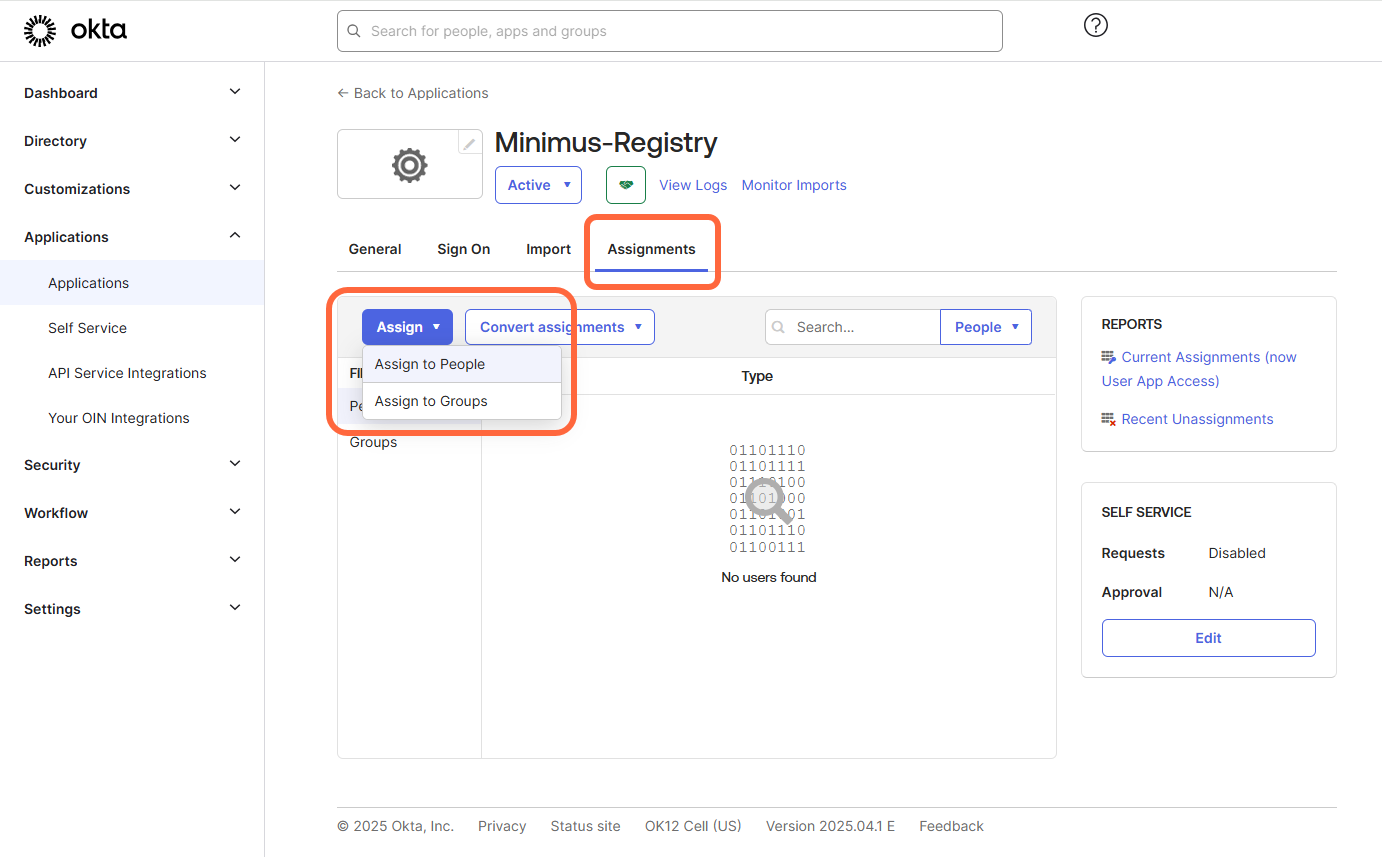Prepare the SSO form in Minimus
- Open the Minimus SSO form. You can use this direct link or navigate as follows: Go to Manage > Users. Then click Configure SSO.
-
The form has 3 parts:
-
Configure Minimus as a custom app in your identity provider - You will need to copy these parameters from Minimus to Okta in the next steps.
- SP Entity ID
- Reply URL (Callback / ACS URL)
- Relay State (optional) - If you leave the Relay State blank, users will only be able to login with SSO from the Minimus homepage.
-
Connect Minimus to your identity provider - You will need to fetch these parameters from your Okta custom app and save them in the Minimus form.
- Login SSO URL
- IdP Entity ID
- Certificate
-
SAML Attribute Mapping - You will configure matching attributes in both Okta and Minimus. Fill in the following:
Minimus Parameter Input Email email Full name fullName
-
Configure Minimus as a custom app in your identity provider - You will need to copy these parameters from Minimus to Okta in the next steps.
Add Minimus as a custom app in Okta
1
Create a Minimus application in Okta
- Login to your Okta Admin Console.
-
Create a new SAML application:
- In the left-menu, go to Applications > Applications.
- Select the option Create App Integration.
- Select SAML 2.0 as the sign-in method.
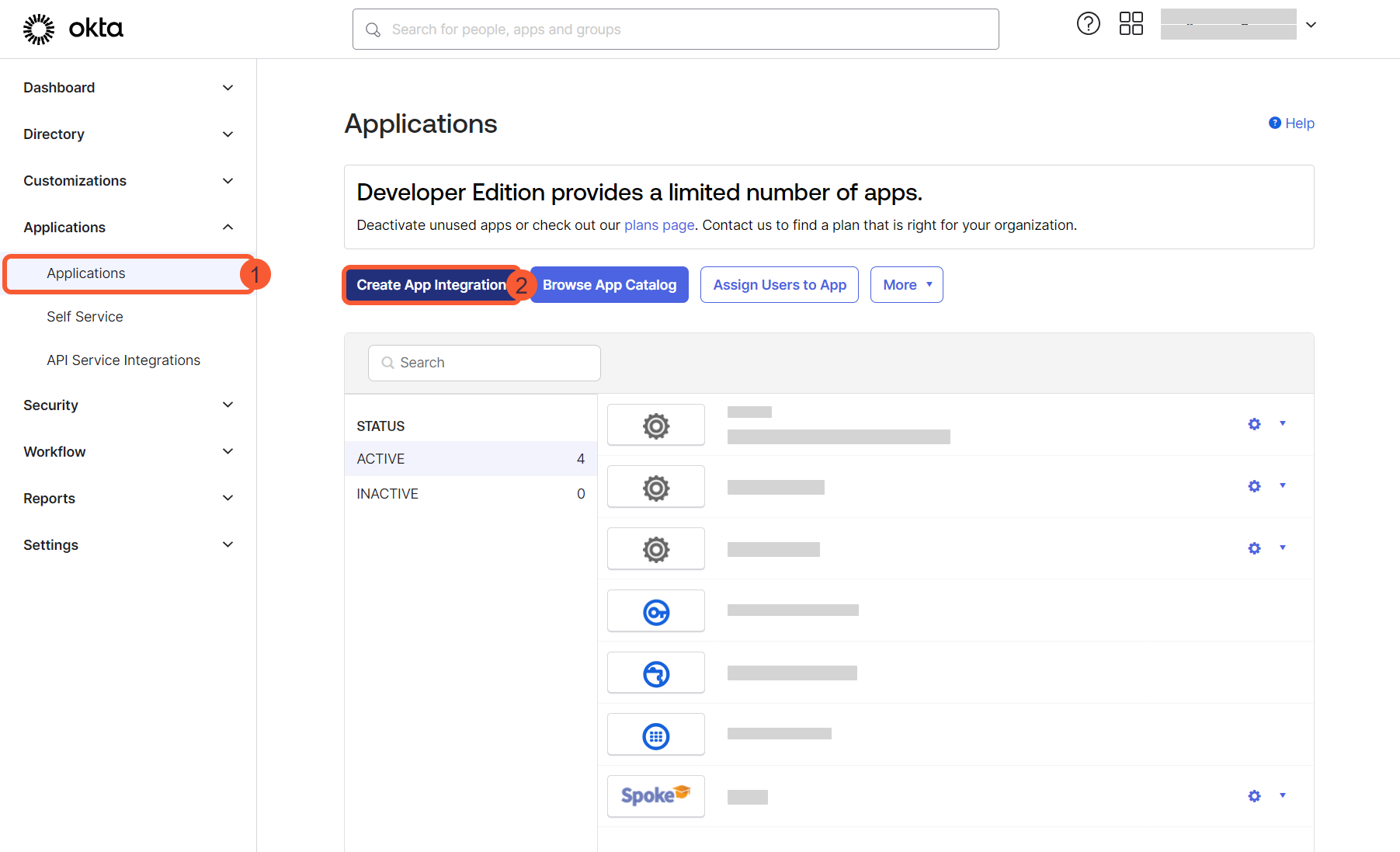
2
Configure the general settings
- Fill in the General Settings:
- Name the application. (We’ll assume the name Minimus App was used for the rest of this guide.)
- Upload the Minimus logo to help your team identify the app in their app gallery. (This is not required but highly recommended.)
- Click Next.
3
Configure SAML
- Open the Minimus SSO form in another browser tab. You can use this direct link or navigate as follows: Go to Manage > Users. Then click Configure SSO.
-
Copy the following parameters from the Minimus app to Okta (Note that the order of the parameters is different in the 2 apps):
Minimus Parameter Okta Parameter SP Entity ID Audience URI (SP Entity ID) Reply URL (also Callback URL) Single sign-on URL Relay State Default RelayState -
Fill in the fields below:
- Name ID Format - Select EmailAddress from the list.
-
Application Username - Select Email from the list.
Okta Parameter Input Name ID Format EmailAddress Application Username Email
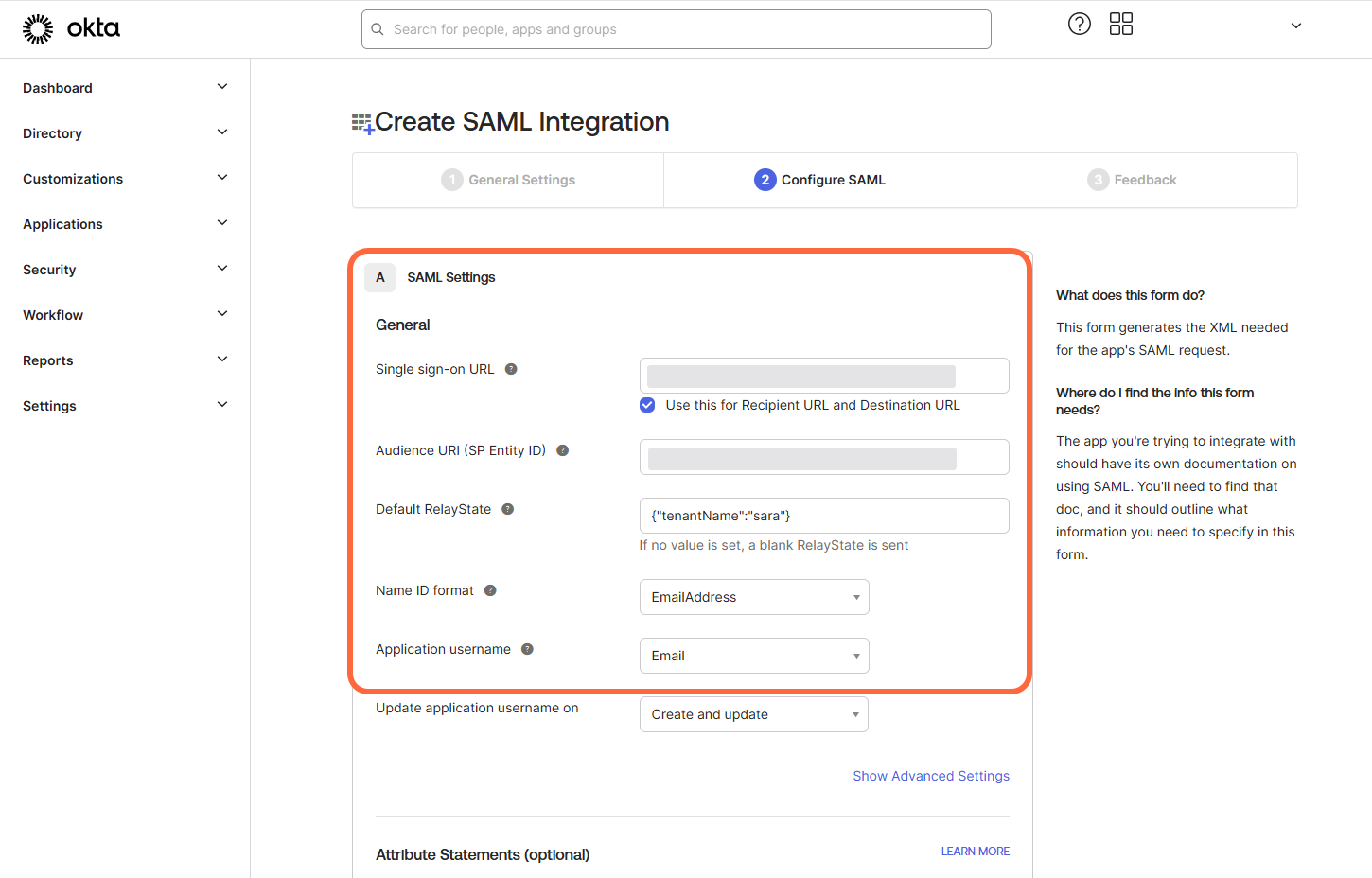
4
Configure attribute statements in Okta
Still in the same Okta tab, scroll down to the section Attribute Statements. Fill out the table in Okta as follows:
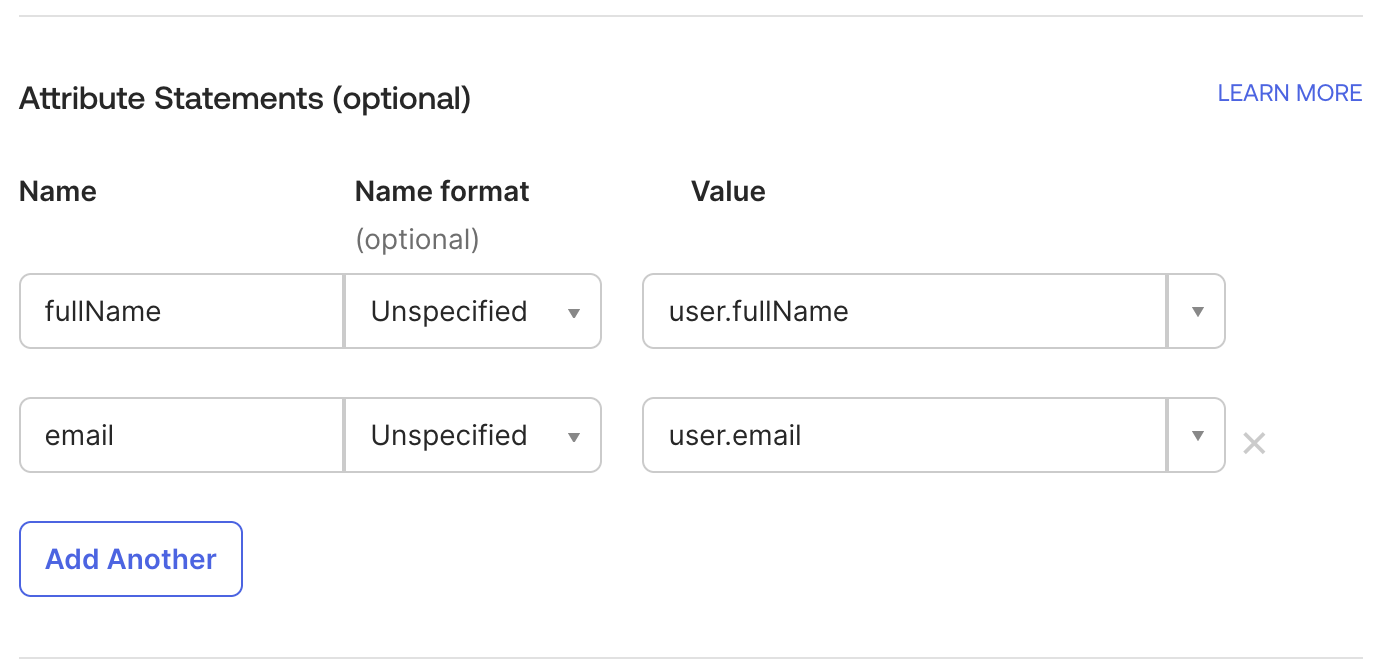
| Name | Name Format | Value |
|---|---|---|
| fullName | Unspecified | user.fullName |
| Unspecified | user.email |
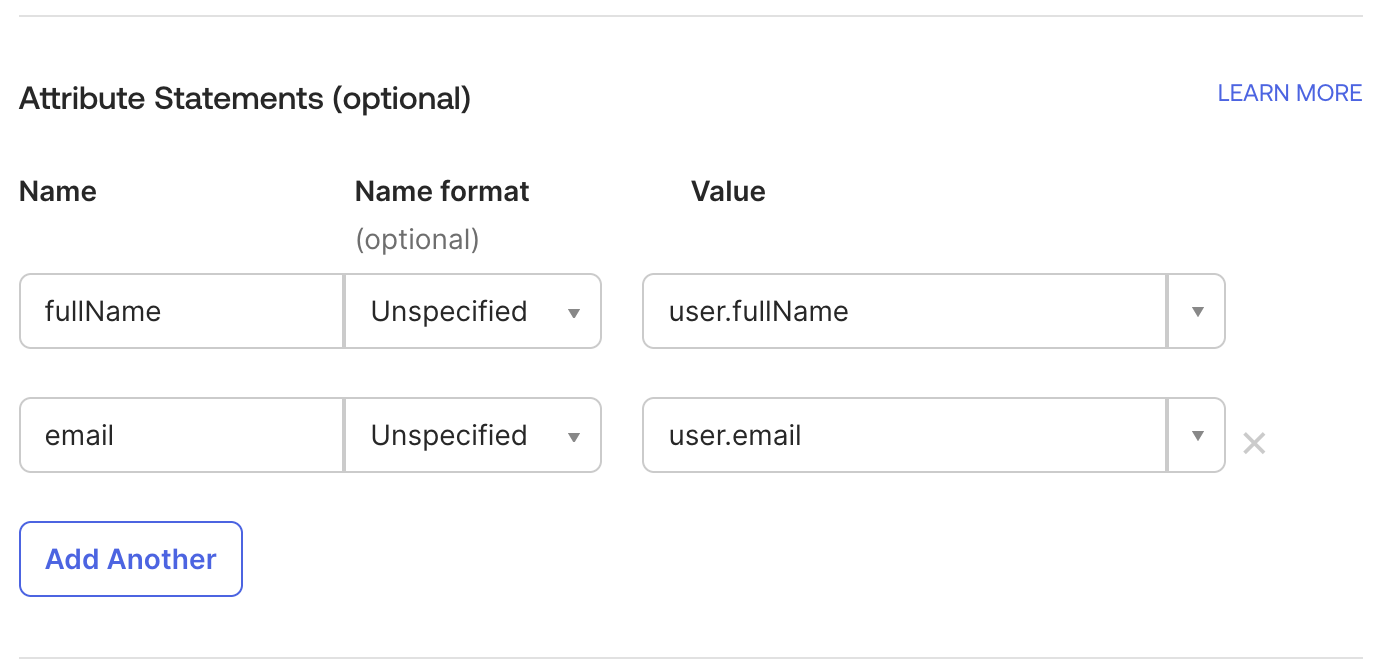
5
Save your custom SAML app
- Click Next to continue.
- Okta will ask for your feedback now that you have configured the custom SAML app.
6
Connect the Okta SAML app to Minimus
-
In Okta, under your newly created Minimus app:
- Switch tabs to Sign On. (You should be automatically navigated to this tab.)
- Expand More details.
-
Copy the following parameters from Okta to Minimus:
Okta Parameter Minimus Parameter Sign on URL SSO URL Issuer Entity ID 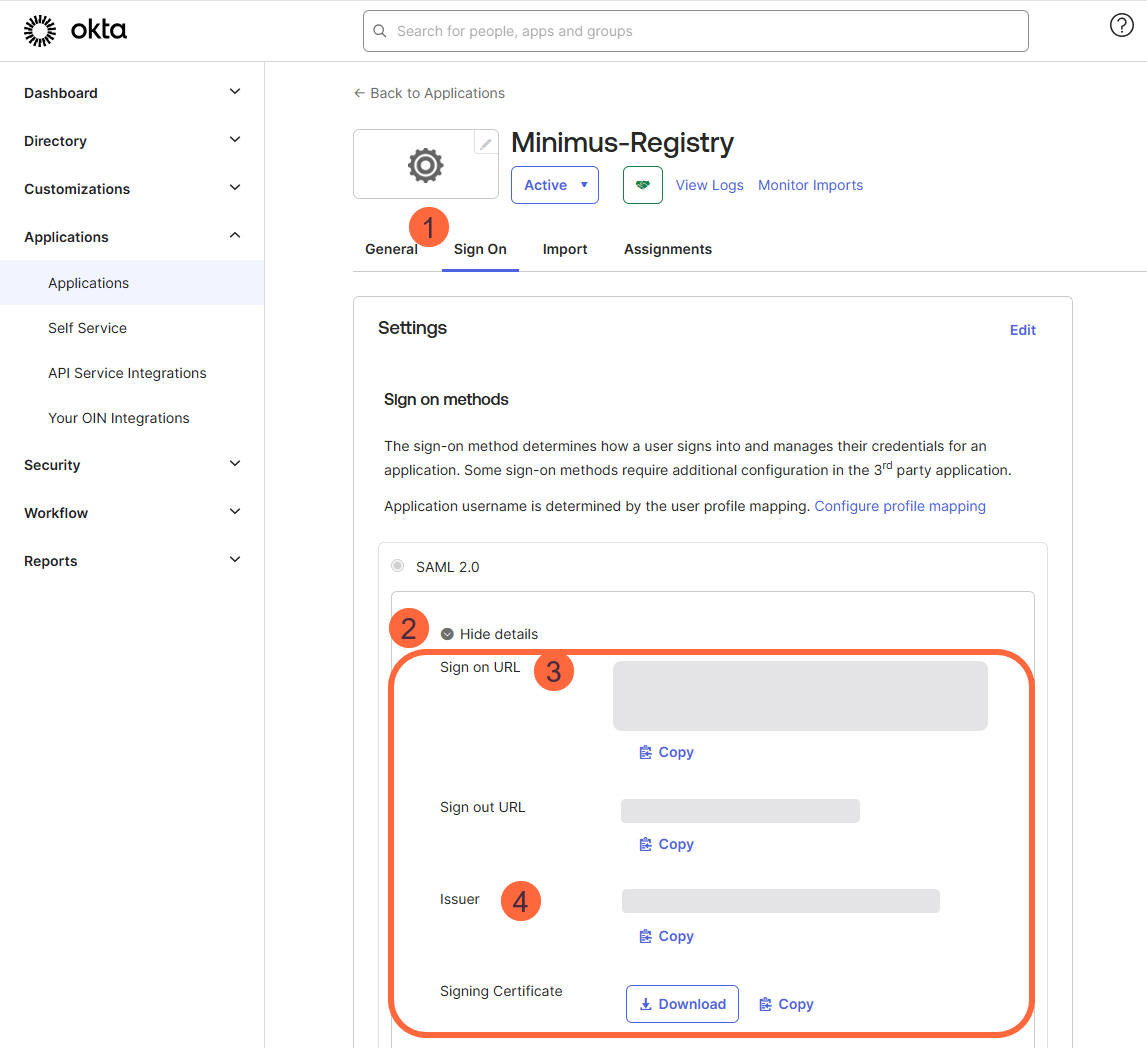
7
Download Base64 Certificate
- Still on the same screen, download the signing certificate from Okta to Minimus.
- Open the certificate in notepad or another code viewer, and copy the code (including `-----BEGIN CERTIFICATE… and …END CERTIFICATE-----`).
- Copy the certificate to the Minimus form.
8
Save the Minimus SSO form
You are now ready to save the SSO configuration form in Minimus.
Assign access in Okta
Grant Okta groups and/or users access to Minimus.- Login to your Okta Admin Console.
- In the left-menu, go to Applications > Applications.
- Select your Minimus App to open its details.
- Select the **Assignments **tab.
- Select Assign > Assign to people / groups and follow the instructions on the page.