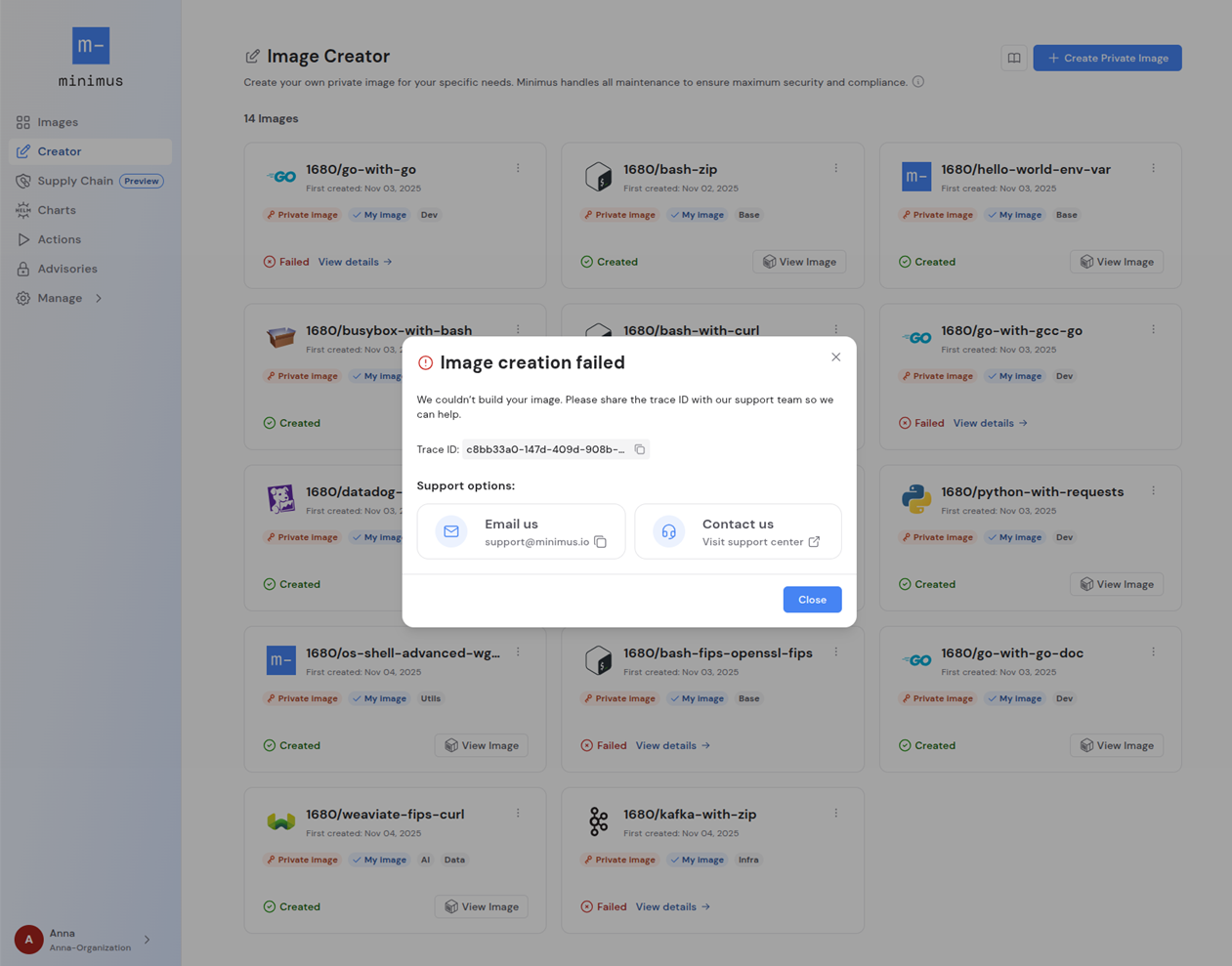Creating a private image
1
Select your starter image
Select an image type from your Minimus subscription to begin.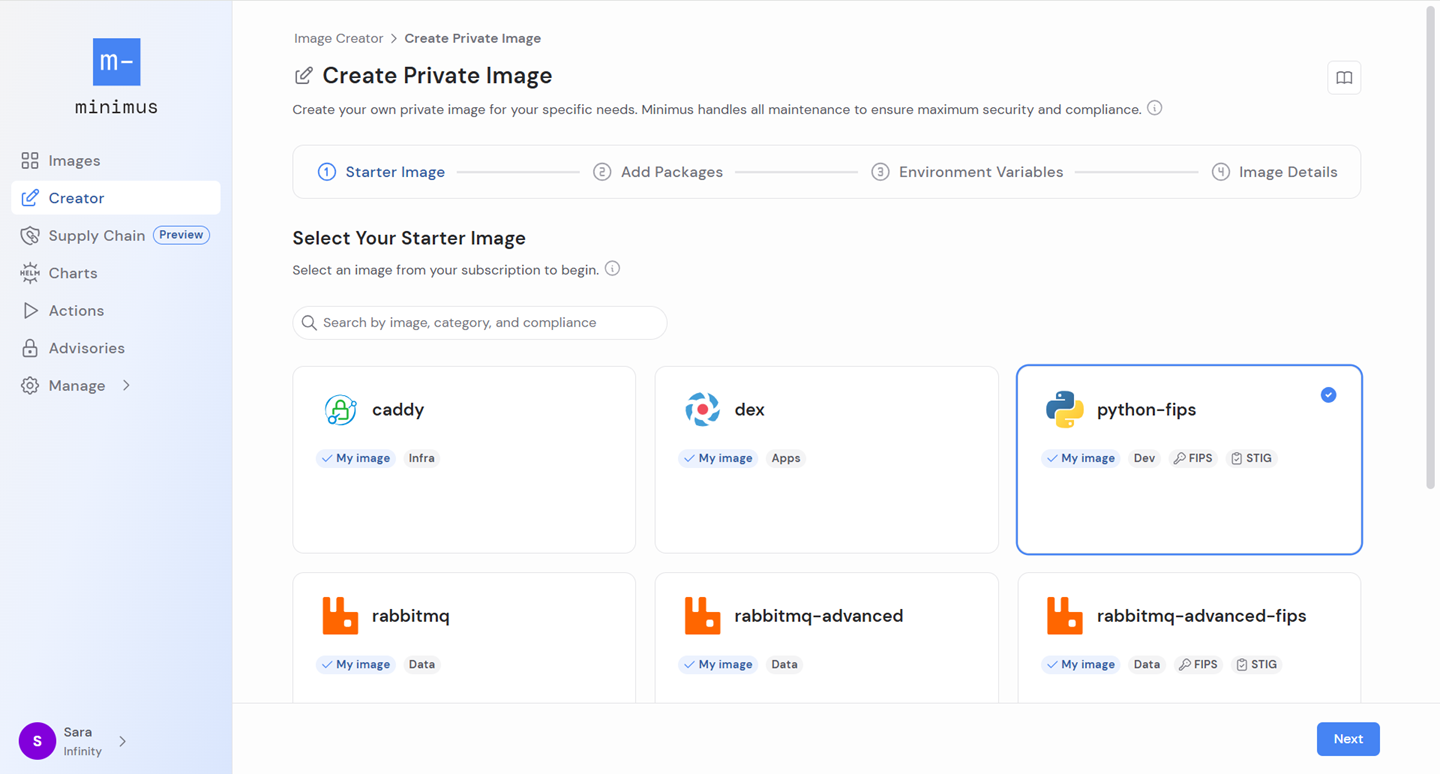
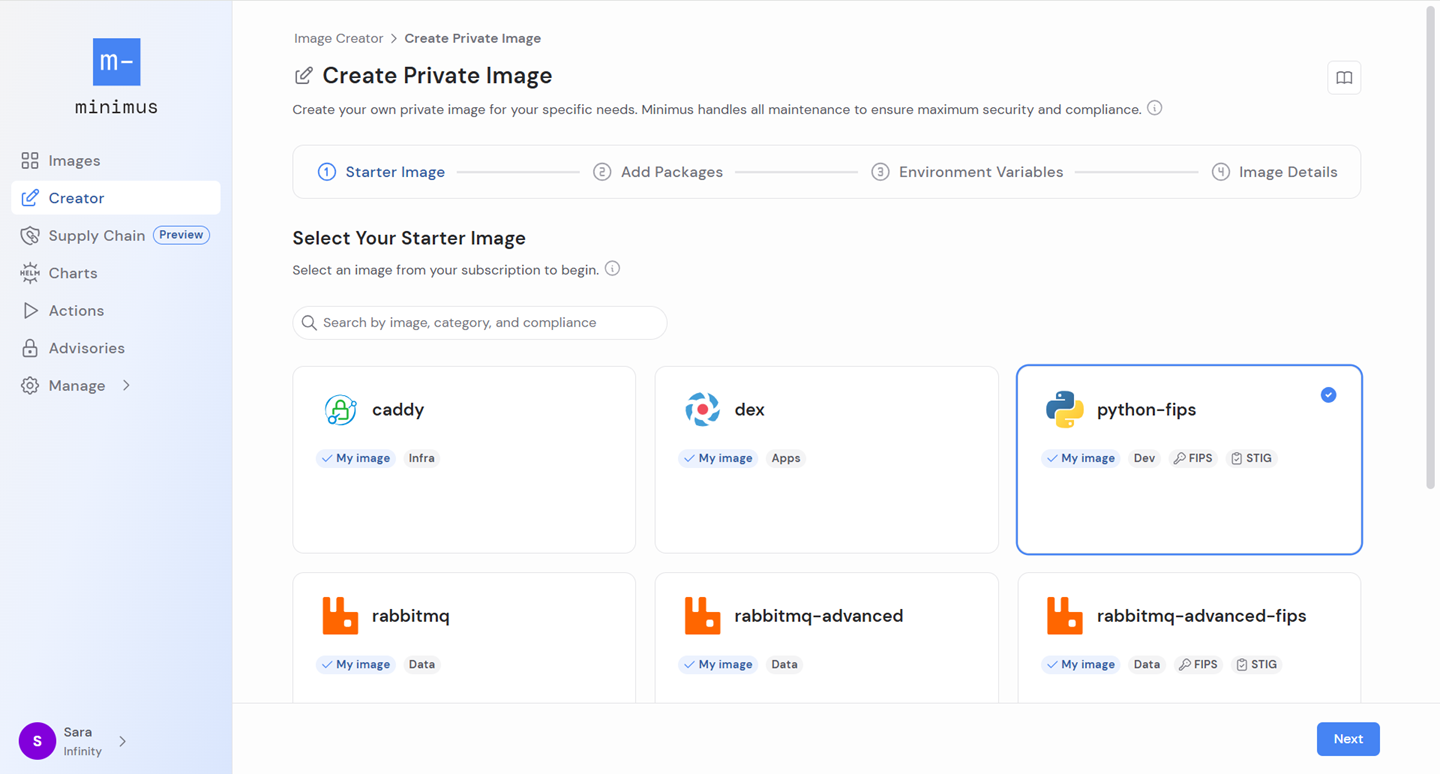
2
Select packages to add
You can add multiple packages to your starter image. All Minimus packages are available, including the Minimus Cryptographic Module for FIPS images. The recommended process is as follows:
- Review the SBOM of the latest production version of your starter image - expand the folder starter image packages in the right preview panel.
- Search the list of available add-on packages by name, description or version.
- Select packages to add.
- Review the added packages in the right preview panel under the folder added packages.
-
In the right-panel preview, fine-tune your selection and remove packages, as needed.
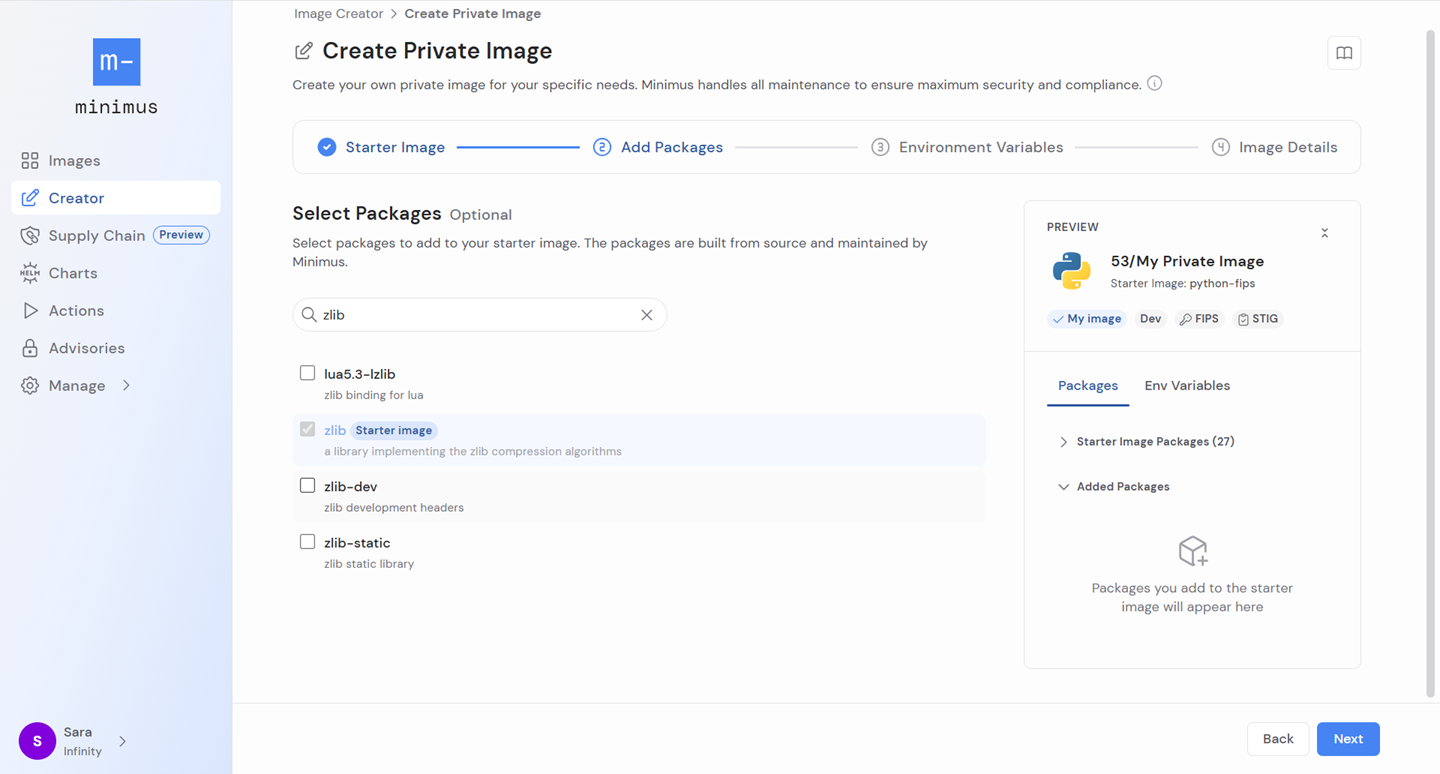
3
Add custom environment variables
You can add custom env variables (short for environment variables) to pass configuration settings into the container at runtime without hardcoding them in the image. These may include ports, credentials, modes, etc.
- Avoid duplicate keys as they will cause the build to fail. This is to protect against overrides that can interfere with the starter image configurations.
- You can add key-value pairs. Key-only variables (also, empty environment variables) are not accepted.
- Once you make your updates, your custom env variables are shown in the right preview panel, where you can review them and remove them if needed.
4
Set image details
The next step is to give your private image a name and optionally, provide a description. Your organization’s tenant ID will be prepended to the image name to clearly indicate that it is private to your organization. You image will also marked with the label private image.Read the testing recommendations then save your image.
5
Wait for the image to be built
While the image is being built, it’s card will be shown in the Image Creator gallery with a status label - in progress. The build generally takes under 15 minutes, depending on the components.
- When the image is ready, it will appear with the label created and will show a timestamp of when it was first created. Click the button view image to dive into the image card.
6
Testing your private image
Testing your private image for functionality is the next step. Minimus standard images undergo strict unit testing as described in our architecture article. Since testing is particular to the exact components of the image, Minimus is not able to cover all testing requirements for private images.
Image lines and versions in private images
Minimus will attempt to build a private image for the newest version of each image line. If a particular image line runs into version conflicts with added packages, Minimus will skip it. The final private image will only include image lines that build successfully without errors.How Minimus handles conflicts
Pairing the right package version with the image version can potentially get tricky. To avoid broken builds, Minimus handles potential package version conflicts in private images automatically: Minimus will attempt to build a private image for every maintained image line of the starter image and skip image lines that don’t build successfully.Mutable tags (latest)
Mutable tags (aka floating tags) refer to tags like latest that reference a different image over time. The version tagged as latest in the private image might not be the same as the starter image, as a consequence of the private image skipping image lines due to conflicts. The general rule is the most advanced version available is tagged as latest .
For example, the latest tag may refer to version 8.3 for a private image and version 8.4 for the starter image. This would happen if the private image skipped 8.4 due to compatibility issues. In this case, the mutable tag 8 would also refer to different image lines, and so forth.
Managing private images
Viewing your private images
To view your gallery of private images, go to Image Creator. Here you can create a new private image and manage your existing private images. Private images are labeled as private images and have a name that begins with your Minimus ID.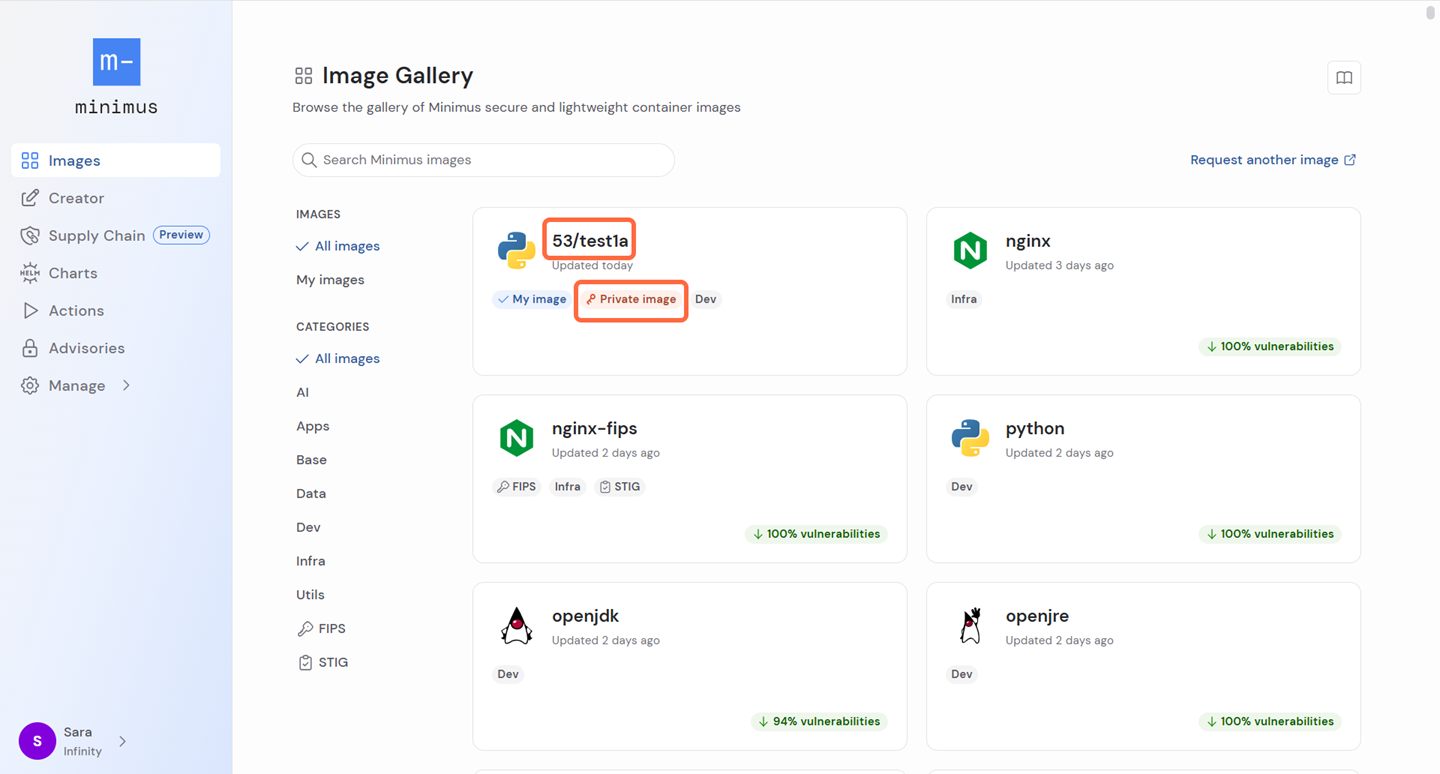
Editing a private image
You can update the added packages and env variables for your private images. The starter image and image name are fixed and cannot be changed. Once updated, the private image will be rebuilt. To edit a private image, go to Image Creator and select Edit in the image menu.Deleting a private image
Private images are all about experimentation. Easily remove outdated or unhelpful private images from your Minimus console. To edit a private image, go to Image Creator and select Delete in the image menu.Troubleshooting a failed build
If your private image was not successfully built, contact our team for assistance. Please provide the error code if possible. The image may fail to build due to conflicts or incompatible components. Our team is at your service to help resolve the issues.